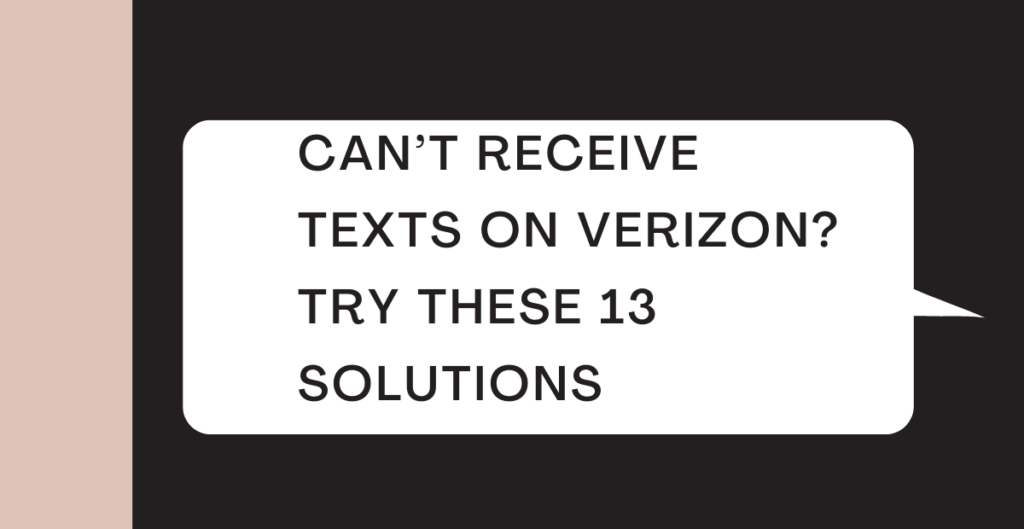
Why Am I Not Receiving Texts on Verizon?
Verizon is a leading telecommunications company that provides various services including text messaging. However, there are times when customers may experience issues with not receiving texts. If you’re facing this problem, here are some common causes and potential solutions for you to try.
- Network Issues: The most common reason for not receiving texts on Verizon is network connectivity issues. This can be due to a poor signal, a temporary network outage, or a data overload in your area. You can check the Verizon network status to see if there are any reported outages in your area. If there are, wait for the network to be restored before trying to receive texts again.
- Phone Settings: Another potential reason for not receiving texts on Verizon is incorrect phone settings. You should ensure that your phone is set up to receive texts, and that your text messaging service is enabled. Check that your phone number is correct and that you have sufficient storage space to receive texts.
- Blocked Numbers: You may also not be receiving texts if the sender’s number is blocked. You can check your call and text blocking settings to ensure that the number is not blocked. If you find that the number is blocked, you can unblock it to receive texts from that sender.
- Outdated Software: If your phone’s software is outdated, it may cause issues with receiving texts. You should ensure that your phone is running the latest software and that all updates have been installed. Updating your phone’s software can often resolve text messaging issues.
- Sim Card Issues: Another possible cause of not receiving texts on Verizon is a damaged or malfunctioning SIM card. If you think this may be the issue, you can contact Verizon support to request a new SIM card.
How to Fix the Issue of Not Receiving Texts on Verizon?
1. Restart Verizon Messages
If you’re not receiving texts on your Verizon phone, one of the first steps you can try is restarting the Verizon Messages app. This can help to resolve any temporary glitches or issues with the app. Here’s how you can restart Verizon Messages on your phone:
- Open the Verizon Messages app on your phone.
- Close the app by tapping the recent apps button (usually represented by square or circular icons on the navigation bar).
- Swipe left or right to locate the Verizon Messages app, then swipe up on the app to close it.
- Reopen the Verizon Messages app to see if the problem has been resolved.
If you’re still not receiving texts after restarting the Verizon Messages app, you can try the next potential solution.

2. Restart Your Phone
Another simple solution for resolving issues with not receiving texts on your Verizon phone is to restart your phone. This can help to clear any temporary bugs or glitches that may be affecting your phone’s performance. Here’s how you can restart your phone:
- Press and hold the power button on your phone until the power menu appears.
- Tap on the “Restart” option in the power menu.
- Wait for your phone to restart and for the lock screen to appear.
- Once your phone has restarted, try to receive a text message to see if the issue has been resolved.
If you’re still not receiving texts after restarting your phone, there may be a more serious issue that needs to be addressed. You can try checking your phone’s settings or contacting Verizon support for further assistance.
In conclusion, restarting the Verizon Messages app or your phone are two simple solutions to try if you’re not receiving texts on your Verizon phone. If these steps do not resolve the issue, there may be a deeper problem that requires further investigation.
3. Update Verizon Messages
If you’re not receiving texts on your Verizon phone, it’s important to make sure that you have the latest version of the Verizon Messages app installed. Outdated versions of the app can cause issues with functionality, so updating to the latest version can help to resolve the problem. Here’s how you can update Verizon Messages on your phone:
- Open the Google Play Store app on your phone.
- Tap on the “My apps & games” option in the side menu.
- Look for the Verizon Messages app in the list of installed apps and tap on it.
- If an update is available, tap on the “Update” button to install the latest version of the app.
- Wait for the update to complete, then reopen the Verizon Messages app to see if the problem has been resolved.
If you’re still not receiving texts after updating the Verizon Messages app, you can try the next potential solution.
4. Force Stop the Verizon Messages App and Clear Cache
Another solution to try if you’re not receiving texts on your Verizon phone is to force stop the Verizon Messages app and clear its cache. Clearing the cache can help to resolve any issues with the app, as it removes any temporary data that may be causing problems. Here’s how you can force stop the Verizon Messages app and clear its cache:
- Go to your phone’s settings and tap on the “Apps & notifications” option.
- Find the Verizon Messages app in the list of installed apps and tap on it.
- Tap on the “Force stop” button to close the app.
- Tap on the “Storage” option and then tap on the “Clear cache” button.
- Reopen the Verizon Messages app to see if the problem has been resolved.
If you’re still not receiving texts after forcing stopping the Verizon Messages app and clearing its cache, there may be a deeper issue that needs to be addressed. You can try checking your phone’s settings or contacting Verizon support for further assistance.
In conclusion, updating the Verizon Messages app, forcing stopping the app and clearing its cache are additional steps you can try if you’re not receiving texts on your Verizon phone. If these steps do not resolve the issue, it may be necessary to seek further assistance from Verizon support.
5. Delete Old Messages to Free Up Space
If you’re not receiving texts on your Verizon phone, one possible cause of the issue is a lack of storage space. If your phone’s internal storage is full, it can cause problems with the functionality of your apps, including the Verizon Messages app. To free up space on your phone, you can try deleting old messages that you no longer need. Here’s how you can do this:
- Open the Verizon Messages app on your phone.
- Tap on a conversation to open it.
- Tap and hold on a message to select it, and then select any additional messages you want to delete.
- Tap on the delete icon to remove the selected messages.
- Repeat this process for each conversation that you want to delete messages from.
Once you have deleted some of your old messages, check to see if you are now receiving texts. If the issue persists, you can try the next potential solution.
6. Delete & Reinstall Message App
If the previous solutions have not resolved the issue with not receiving texts on your Verizon phone, you can try deleting and reinstalling the Verizon Messages app. Reinstalling the app can help to resolve any issues with the app’s functionality, as it replaces any corrupt files or settings that may be causing problems. Here’s how you can delete and reinstall the Verizon Messages app:
- Go to your phone’s settings and tap on the “Apps & notifications” option.
- Find the Verizon Messages app in the list of installed apps and tap on it.
- Tap on the “Uninstall” button to remove the app from your phone.
- Open the Google Play Store app on your phone.
- Search for the Verizon Messages app and tap on the “Install” button to reinstall it.
- Wait for the app to finish downloading and installing, then reopen it to see if the problem has been resolved.
If you’re still not receiving texts after deleting and reinstalling the Verizon Messages app, there may be a deeper issue with your phone or with your Verizon account that needs to be addressed. You can try checking your phone’s settings or contacting Verizon support for further assistance.
In conclusion, deleting old messages to free up space and deleting and reinstalling the Verizon Messages app are additional steps you can try if you’re not receiving texts on your Verizon phone. If these steps do not resolve the issue, it may be necessary to seek further assistance from Verizon support.
7. Check and Re-Insert Your SIM card
If you’re still not receiving texts on Verizon, you may want to check and re-insert your SIM card. A SIM card is what connects your phone to the network, so it’s essential that it’s properly inserted and working correctly. If the SIM card is not inserted correctly or is damaged, you may experience issues with sending and receiving texts.
To check your SIM card, you will need to remove it from your phone. This will vary depending on the model of your phone, but it typically involves releasing a small latch or ejector pin and removing the card. Check the card for any signs of damage, such as bent or broken pins, and re-insert it into your phone. Make sure it’s properly seated and the latch or ejector pin is securely closed.
After you’ve re-inserted your SIM card, try sending and receiving texts again. If the issue persists, move on to the next step.

8. Update Your Phone Software
If you’re still not receiving texts on Verizon, it may be time to update your phone software. New software updates often contain bug fixes and performance improvements, so updating your phone can resolve many issues, including issues with texting.
To update your phone software, you’ll need to connect your phone to a Wi-Fi network and check for updates in the settings app. On an iPhone, go to “Settings” > “General” > “Software Update”. On an Android, go to “Settings” > “System” > “Software Update”. If an update is available, follow the on-screen instructions to download and install the update.
After updating your phone software, try sending and receiving texts again. If you’re still experiencing issues with texting on Verizon, you may want to consider contacting Verizon customer support for further assistance.
In conclusion, there are many reasons why you may not be receiving texts on Verizon. By restarting the Verizon Messages app and your phone, updating the Verizon Messages app, clearing the cache, freeing up space, reinstalling the app, checking your SIM card, and updating your phone software, you can troubleshoot and resolve many issues with texting. If you’re still not receiving texts on Verizon, don’t hesitate to reach out to Verizon customer support for further assistance.
9. Check If You Have a Signal
If you’re not receiving texts on your Verizon phone, it’s important to first check if you have a good signal. Without a signal, your phone won’t be able to receive messages. If you’re in an area with weak or no signal, try moving to a different location or wait until you have a better signal. You can check your signal strength by looking at the bars or status icon on your phone’s display or by going to the settings menu.
10. Toggle Airplane Mode On & Off
If you still can’t receive texts after checking your signal, try toggling airplane mode on and off. Airplane mode turns off all wireless connections on your phone, including Wi-Fi, cellular, and Bluetooth. To turn on airplane mode, swipe down from the top of your screen to access the control center and tap the airplane icon. Wait a few seconds and then turn off airplane mode to see if that fixes the issue.
Toggling airplane mode can sometimes refresh the network connection and resolve any temporary issues that may have been causing you not to receive texts. If you’re still not receiving texts after turning airplane mode on and off, try the other solutions listed above, or contact Verizon customer support for further assistance.
11. Disable Power Saver or Battery Saver Mode
Another possible solution to try if you’re not receiving texts on your Verizon phone is to disable power saver or battery saver mode. These modes are designed to conserve battery life by limiting the performance of your phone, but they can also affect the ability to receive texts. To disable power saver mode, go to your phone’s settings and look for the battery or power section. Turn off the power saver or battery saver mode, and then restart your phone to see if that fixes the issue.
12. Use Verizon Troubleshooter
Lastly, if you’re still having trouble receiving texts on your Verizon phone, consider using the Verizon Troubleshooter. This is an online tool that can help you diagnose and resolve any issues you may be having with your phone, including not receiving texts. Simply visit the Verizon website and follow the steps to run the troubleshooter. The tool will provide you with specific recommendations based on your issue, and it can help you identify any underlying problems that may be causing the issue.
13. Contact Verizon
Verizon is a leading telecommunications company that provides a range of services, including mobile phone services. However, some customers have reported issues with not receiving texts on their Verizon phone. If you’re one of these customers, you’re not alone. In this article, we’ll discuss the steps you can take to resolve this issue.
The first step in resolving the issue of not receiving texts on your Verizon phone is to check the signal strength of your phone. If the signal strength is weak, it may be causing the problem. If the signal strength is good, you may need to restart your phone or update the software to the latest version.
If restarting your phone or updating the software doesn’t resolve the issue, you may need to check the settings on your phone. Ensure that the settings for messaging are set up correctly. You may also need to check if your phone number is correctly registered in the network. If you’re still not receiving texts, you may need to contact Verizon customer service.
When contacting Verizon customer service, you’ll need to provide some basic information, such as your name, phone number, and a description of the problem. A representative will then assist you in resolving the issue. In some cases, you may need to schedule a repair or replacement for your phone.
In conclusion, if you’re not receiving texts on your Verizon phone, there are several steps you can take to resolve the issue. You can check the signal strength, restart your phone, update the software, check the settings, and contact Verizon customer service. With the help of Verizon’s expert technicians, you’ll be able to resolve the issue and get back to enjoying your phone as soon as possible
Conclusion
In conclusion, not receiving texts on a Verizon phone can be a frustrating experience. However, there are several steps that can be taken to resolve the issue. Firstly, you should check the signal strength of your phone. If the signal strength is weak, it may be causing the problem. If the signal strength is good, you may need to restart your phone or update the software to the latest version. Secondly, you should check the settings on your phone to ensure that the settings for messaging are set up correctly. Finally, if none of these steps resolve the issue, you should contact Verizon customer service for assistance.
The representatives at Verizon customer service are trained to handle a variety of issues, including not receiving texts. They will work with you to diagnose the problem and find a solution. In some cases, you may need to schedule a repair or replacement for your phone.
In conclusion, if you’re not receiving texts on your Verizon phone, there are steps you can take to resolve the issue. Checking the signal strength, restarting your phone, updating the software, checking the settings, and contacting Verizon customer service are all effective ways to resolve the problem. With the help of Verizon, you’ll be able to get back to enjoying your phone and communicating with friends and family as soon as possible.