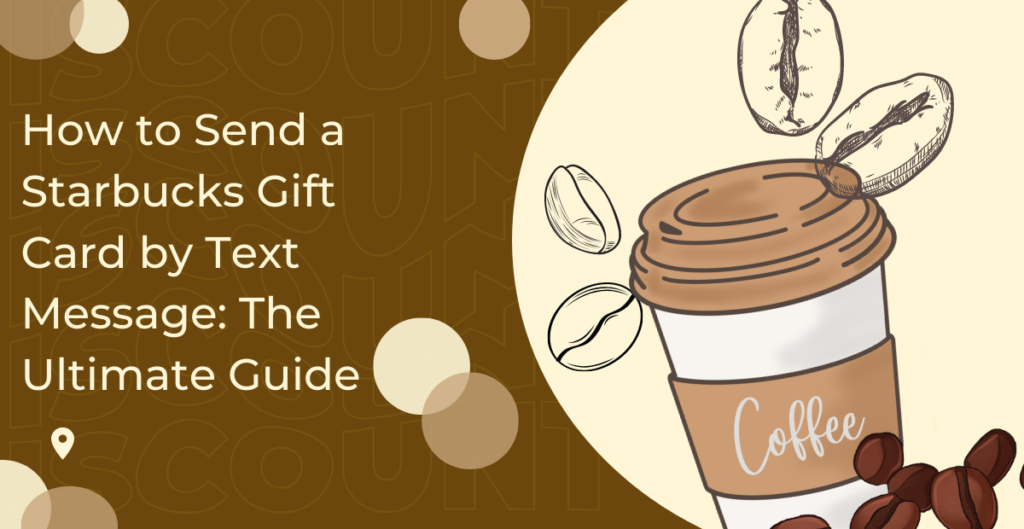
Can You Send a Starbucks Gift Card via Text?
Yes, you can send a Starbucks gift card via text message. Starbucks has made it easy for customers to send gift cards to friends and family using their mobile phones. This is a quick and convenient way to show someone you care, and it’s also a great option for those who are always on-the-go and don’t have time to physically visit a Starbucks location to purchase a gift card.

How to Send a Starbucks Gift Card via Text?
Sending a Starbucks gift card via text message is a simple process that only takes a few minutes. Here’s how to do it:
Step 1: Download the Starbucks app.
To get started, you’ll need to download the Starbucks app to your mobile device. The Starbucks app is available for both iOS and Android devices and can be downloaded for free from the App Store or Google Play Store.
Step 2: Create an account.
Once you’ve downloaded the Starbucks app, you’ll need to create an account. This is a simple process that only takes a few minutes and requires you to provide your name, email address, and password. If you already have a Starbucks account, simply log in using your existing credentials.
Step 3: Add funds to your Starbucks account.
Next, you’ll need to add funds to your Starbucks account. This is the money you’ll use to purchase the gift card that you’ll send via text message. You can add funds to your Starbucks account using a credit or debit card.
Step 4: Purchase a gift card.
Now that you’ve added funds to your Starbucks account, you’re ready to purchase a gift card. To do this, simply tap the “Gift” icon in the Starbucks app and select “Send a Gift”. From here, you can choose the amount you’d like to send and the recipient’s mobile number. You can also personalize the gift card with a message and a photo if you’d like.
Step 5: Send the gift card via text message.
Once you’ve purchased the gift card, it will be sent to the recipient’s mobile number via text message. The recipient will receive a text message with a link to the gift card. They can then redeem the gift card by showing the barista the barcode on the screen of their mobile device or by printing the barcode and bringing it to a Starbucks location.
It’s that easy! With the Starbucks app, you can send gift cards to friends and family via text message in just a few simple steps. This is a quick and convenient way to show someone you care and to give the gift of Starbucks.
In conclusion, sending a Starbucks gift card via text message is a great option for those who are always on-the-go and don’t have time to physically visit a Starbucks location to purchase a gift card. It’s quick, easy, and convenient, and it’s a great way to show someone you care. So why not give it a try today?
Is It Possible to Send a Starbucks eGift Via iMessage to an Android User?
No, it is not possible to send a Starbucks eGift via iMessage to an Android user. iMessage is a proprietary messaging service developed by Apple and is only available on iOS devices. Android devices do not have the capability to receive iMessage messages, so sending a Starbucks eGift via iMessage to an Android user would not be possible.
However, there are other ways to send a Starbucks gift card to an Android user. One option is to send the gift card via email. This method is quick and convenient and allows you to send the gift card to any email address, regardless of whether the recipient uses an iOS or Android device.
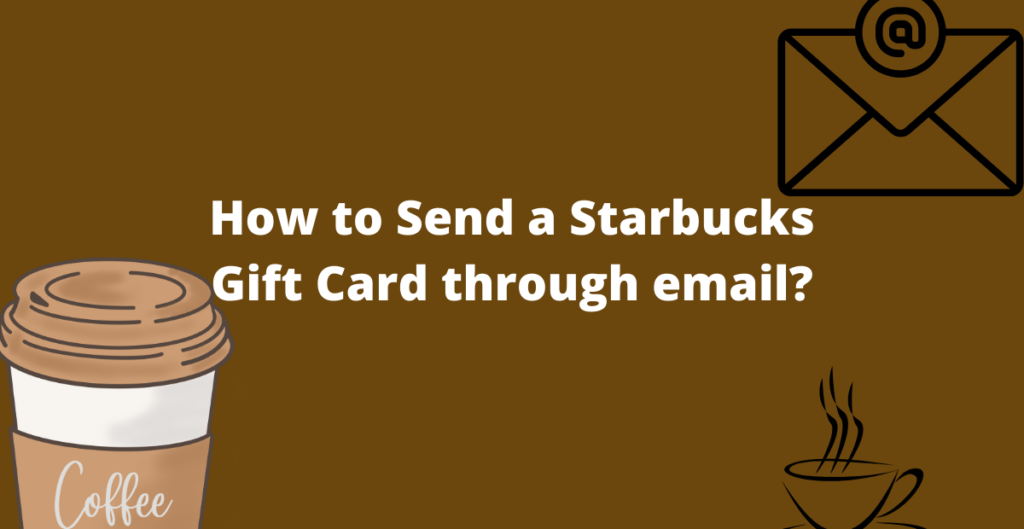
How to Send a Starbucks Gift Card through email?
Sending a Starbucks gift card through email is a simple process that only takes a few minutes. Here’s how to do it:
Step 1: Go to the Starbucks website.
To get started, you’ll need to visit the Starbucks website. From the home page, select the “Gift” option in the top navigation bar.
Step 2: Choose the type of gift card.
Next, you’ll need to choose the type of gift card you’d like to send. There are several options available, including a traditional physical gift card and an eGift card. For this example, we’ll be sending an eGift card.
Step 3: Customize the eGift card.
Once you’ve selected the type of gift card you’d like to send, you’ll need to customize the eGift card. This includes choosing the amount you’d like to send, adding a personalized message, and selecting a design.
Step 4: Enter the recipient’s information.
Next, you’ll need to enter the recipient’s information, including their name and email address. If you’d like to send the eGift card to multiple recipients, simply add additional names and email addresses.
Step 5: Pay for the gift card.
Finally, you’ll need to pay for the gift card. You can do this using a credit or debit card. Once you’ve completed the payment process, the eGift card will be sent to the recipient’s email address.
It’s that easy! With the Starbucks website, you can send an eGift card via email in just a few simple steps. This is a quick and convenient way to send a Starbucks gift card to an Android user or anyone else who uses a different device.
In conclusion, while it may not be possible to send a Starbucks eGift via iMessage to an Android user, sending a gift card through email is a quick and convenient alternative. With the Starbucks website, you can easily customize an eGift card, add a personalized message, and send it to any email address in just a few minutes. So why not give it a try today?
Can I Send a Gift Card in the Starbucks App?
Yes, you can send a gift card using the Starbucks app. The Starbucks app is a convenient and easy-to-use platform that allows you to purchase and send gift cards, manage your rewards, and view your transaction history. In addition to buying gift cards for yourself, you can also send gift cards to others directly from the app.
To send a gift card using the Starbucks app, simply follow these steps:
Step 1: Download the Starbucks app.
If you haven’t already, download the Starbucks app from the App Store (for iOS devices) or Google Play Store (for Android devices).
Step 2: Sign in to your account.
Sign in to your Starbucks account using your email address and password. If you don’t already have an account, you can create one in a few simple steps.
Step 3: Tap on the “Gift” option.
From the home screen, tap on the “Gift” option. This will take you to the gift card section of the app.
Step 4: Choose the type of gift card.
In the gift card section, you’ll see several options for gift cards, including a traditional physical gift card, an eGift card, and a digital gift card. Choose the type of gift card you’d like to send.
Step 5: Customize the gift card.
Next, customize the gift card by choosing the amount you’d like to send, adding a personal message, and selecting a design. You can also choose to send the gift card immediately or schedule it for a later date.
Step 6: Enter the recipient’s information.
Enter the recipient’s name and email address or phone number. You can also choose to send the gift card via text message.
Step 7: Pay for the gift card.
Finally, pay for the gift card using a credit or debit card. Once the payment is processed, the gift card will be sent to the recipient.
In conclusion, sending a gift card using the Starbucks app is a quick and convenient way to send a gift to someone special. Whether you’re sending an eGift card, a traditional physical gift card, or a digital gift card, the Starbucks app makes it easy to customize and send your gift in just a few simple steps.
Is There an Option to Add Money to a Starbucks Gift Card?
Yes, you can add money to a Starbucks gift card using the Starbucks app. Adding money to your gift card is a simple process that allows you to top up your balance and continue using your gift card for purchases.
To add money to your Starbucks gift card using the app, simply follow these steps:
Step 1: Sign in to the Starbucks app.
Sign in to the Starbucks app using your email address and password. If you haven’t already created an account, you can do so in a few simple steps.
Step 2: Tap on the “Cards” option.
From the home screen, tap on the “Cards” option. This will take you to the section of the app where you can manage your gift cards.
Step 3: Choose the gift card you’d like to add money to.
In the gift card section, you’ll see a list of all the gift cards associated with your account. Choose the gift card you’d like to add money to.
Step 4: Tap on the “Add Money” option.
Once you’ve selected the gift card you’d like to add money to, tap on the “Add Money” option.
Conclusion
In conclusion, sending a Starbucks gift card via text is a quick and convenient way to show someone you care. Whether you’re sending an eGift card, a traditional physical gift card, or a digital gift card, there are several options available to you.
One option is to use the Starbucks app, which allows you to purchase and send gift cards, manage your rewards, and view your transaction history. To send a gift card using the Starbucks app, simply follow the steps outlined in the previous sections: choose the type of gift card you’d like to send, customize the gift card with a personal message and design, enter the recipient’s information, and pay for the gift card using a credit or debit card.
Another option is to send a Starbucks gift card through iMessage or email. If you’re an iOS user, you can send a Starbucks eGift card directly through iMessage to another iOS user. If you’re sending the gift card to an Android user or prefer to send it via email, simply log into the Starbucks website and follow the steps to purchase and send an eGift card.
In addition to sending gift cards, you can also add money to a Starbucks gift card using the Starbucks app. This is a great option for topping up your balance and continuing to use your gift card for purchases.
In short, sending a Starbucks gift card via text is a simple and thoughtful way to show someone you care. With the options outlined in this article, you can easily choose the method that works best for you and send your gift with ease.